Spinitron integration with Airtime Pro!
Spinitron is a paid 3rd-party website that logs your playlists, tracks, and albums. Spinitron helps archive your station's content and provides a new way for listeners to discover your station’s content after your shows have aired, as well as a venue for listeners to interact with your DJs while they are airing their shows.

With Airtime Pro’s Spinitron integration, you can automatically send your track metadata directly to Spinitron. Spinitron does a great job of formatting and time-stamping your playlists so that reports can be easily generated for compliance reporting or popularity statistics. There is a 30-day free trial, but otherwise there is a monthly fee for the Spinitron service (roughly 50$ per month). You can read more about Spinitron here: https://spinitron.com/about/
Note that if you already configured your Airtime station to work with Spinitron v1, you will need to contact Eva on the Spinitron team in order to upgrade to using Spinitron v2 because you will need new login information and a new API key. (617 233 3115 or eva@spinitron.com )
Once you have signed up for a Spinitron account, your station will have its own page within the Spintron website. You can start automatically sending track metadata from Airtime Pro to Spinitron by following the directions below.
Once set up, listeners will be able to browse tracks by date, DJ or show on your station’s Spinitron page. If listeners are viewing your Spinitron station page, they can also chat with your DJs if they are logged in to their Spinitron account. If a listener chooses to buy a track aired on your station through the Spinitron website interface, your radio station can receive a portion of the proceeds.
Learn why you want to use Spinitron with Airtime here:
https://spinitron.com/about/for-stations/
Steps to set up automatic Spinitron integration:
- Contact Spinitron to get a login and account details from Spinitron.
- Log in to the Spinitron website.
- Set up your Spinitron station page, and check the Spinitron API key & automation details.
- Input your Spinitron API key into the Airtime Pro interface.
- Verify and edit your playlists (if necessary) on the Spinitron website.
Once your Spinitron integration is completed, you will have a station page within the Spinitron site that logs all of the tracks that you have aired for your listeners to browse.
Step 1: Contact Spinitron.
To get started using Spinitron, you must first contact the Spinitron team to set up an account for your station.
Step 2: Log in to the Spinitron website.
Login to the Spinitron website to set up your Spinitron station page. Select Admin > Station Settings > Identity to add details about Airtime Pro station that will be visible on your Spinitron page.
Step 3: Find your Spinitron API key.
You can find your API key within the Spinitron interface by selecting Admin > Automation & API > Control Panel .
Step 4: Input the Spinitron API Key into Airtime Pro.
Once you have a login from Spinitron, you will need to set up the Spinitron integration within Airtime. In AirtimePro, click on Settings > General > Spinitron Settings.
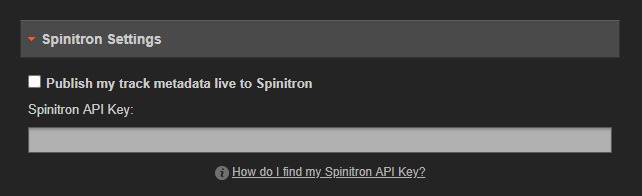
Be sure to check the 'Publish my track metadata live to Spinitron' in order for the track data to show up on their website.
Step 5: Verify your playlists in Spinitron.
When you are logged in to the Spinitron site, you will see tabs across the top of the interface. Select Playlists > Browse to view the content arriving in Spinitron.
Once tracks have been aired on your Airtime Pro station, you will see tracks begin to populate playlists automatically within the Spinitron interface. You can manually edit the track entries from the Spinitron interface to correct or enhance the entries in your Spinitron music database.
Airtime Pro is not affliated Spinitron, if you have further questions about Spinitron, please contact the Spinitron support team. https://spinitron.com/about/contact/
0 Comments