Your role as a Contributor is to produce blog content for your Team. You cannot publish content directly to the Live view as a Contributor. All of your blog posts must be published by your Editor.
Getting Started as a Contributor
- Logging in
- Access the Blog
- Create Content
- Submit Content
Step 1: Logging in
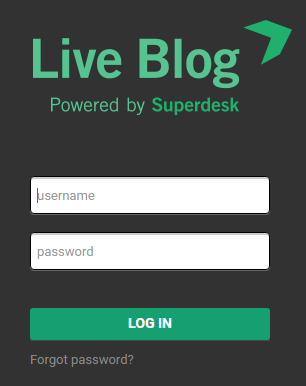
Log in to your web application to get started.
Step 2: Access the Blog
When you log in to Live Blog, you will be taken to the Blog List view. 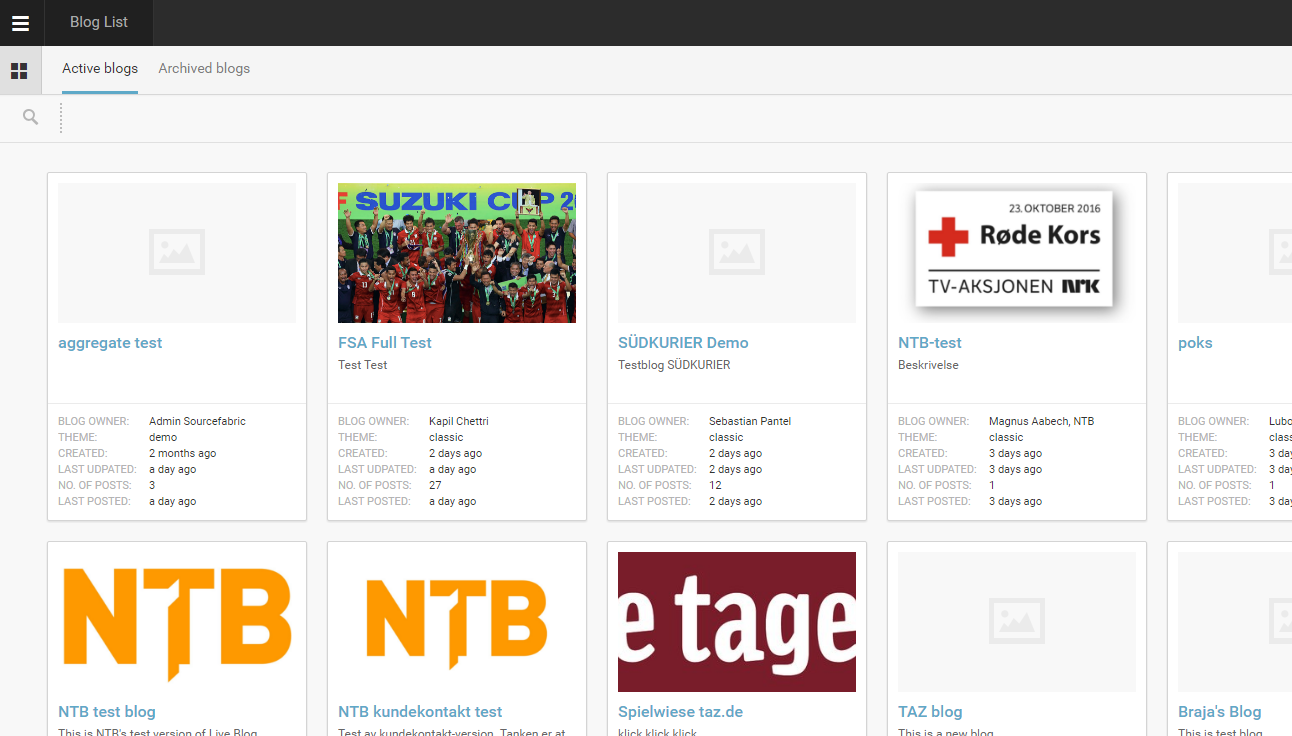
Blogs that you have access to are in full colour, while those that you don’t have access to are greyed out. You can request access to a blog by clicking on it.
Step 3: Create Content
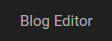
When you click on a blog that you have access to, you will be taken into the Blog Editor.
![]()
On the left side of the Blog Editor you will find the Editor tab. This is where you will create content and add media to your post.
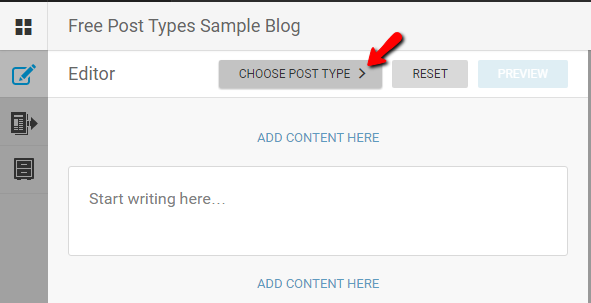
You will most likely use the Default post type for most of your submitted content. The Default post type is already set up the in Editor pane. If you want to use a different post type, click on the CHOOSE POST TYPE button. You can read more about other post types here.
Add text in the textbox or click the ADD CONTENT HERE buttons to choose a different type of media (pictured below).

In the Default post type, you can have multiple types of media in a single blog post. Order the media in your post by choosing the ADD CONTENT HERE button above or below the textbox. Each time you add additional media to your post, you will see more ADD CONTENT HERE buttons above and below each media item.
For more complete instructions on how to upload images or add embeds, refer to the Editor Mode section of the manual.
Step 4: Submit Content
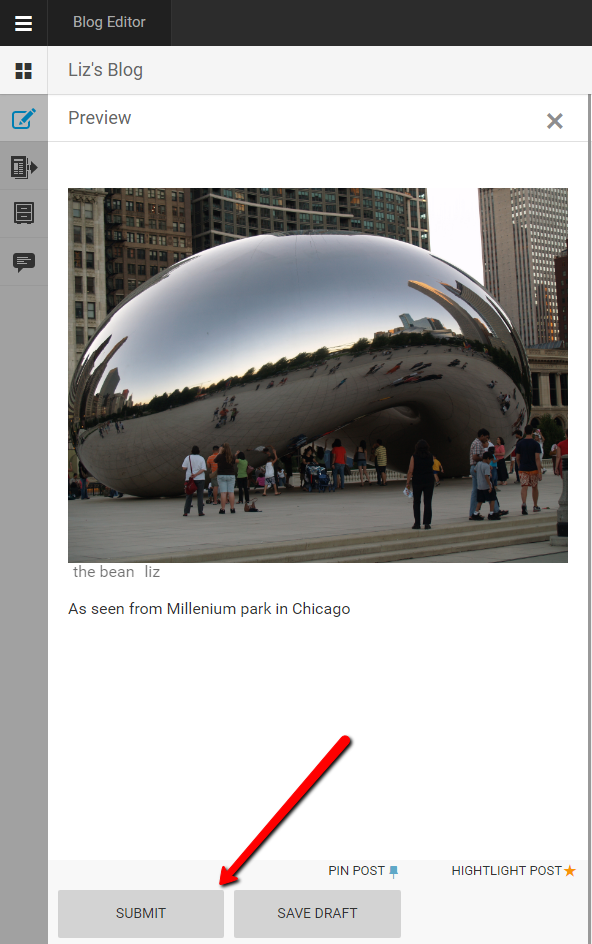
Once you are happy with your post, you can send it in to be approved by your Editor. Click the SUBMIT button at the bottom of the Editor tab. Your post will be sent to the Contributions tab of the Blog Editor mode.
If you are not ready to share your post with others, click the SAVE DRAFT button to save it to your Drafts tab. Posts in your Drafts tab are private until you submit them.
![]()
As a Contributor, you can further edit your post from the Contributions tab, by clicking on the grey edit icon at the top of the post.
0 Comments