Rotations in Airtime Pro
The Rotations feature allows the user to give Airtime Pro criteria for track selection that you can then apply to any scheduled show to either generate content, or fill any dead air at the end of the show. Rotations are the only elements that can be added directly from the show creation window. Rotations can be created from Playlists, Smart Blocks or using the criteria elements described below.
Additionally, through the use of the Auto DJ feature, Airtime Pro can schedule shows during gaps in the station's schedule, and apply a Rotation to any shows that have time remaining without scheduled content. This helps to ensure that your listeners don’t encounter dead air when connecting to your station’s stream.
Any time a Rotation is scheduled, it will fill the scheduled show an hour before it airs. Rotations created with criteria will monitor previously aired content and will attempt to air the least recently aired tracks that meet the criteria.
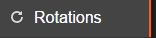
You will find the Rotations tab on the left side of the Airtime Pro interface.
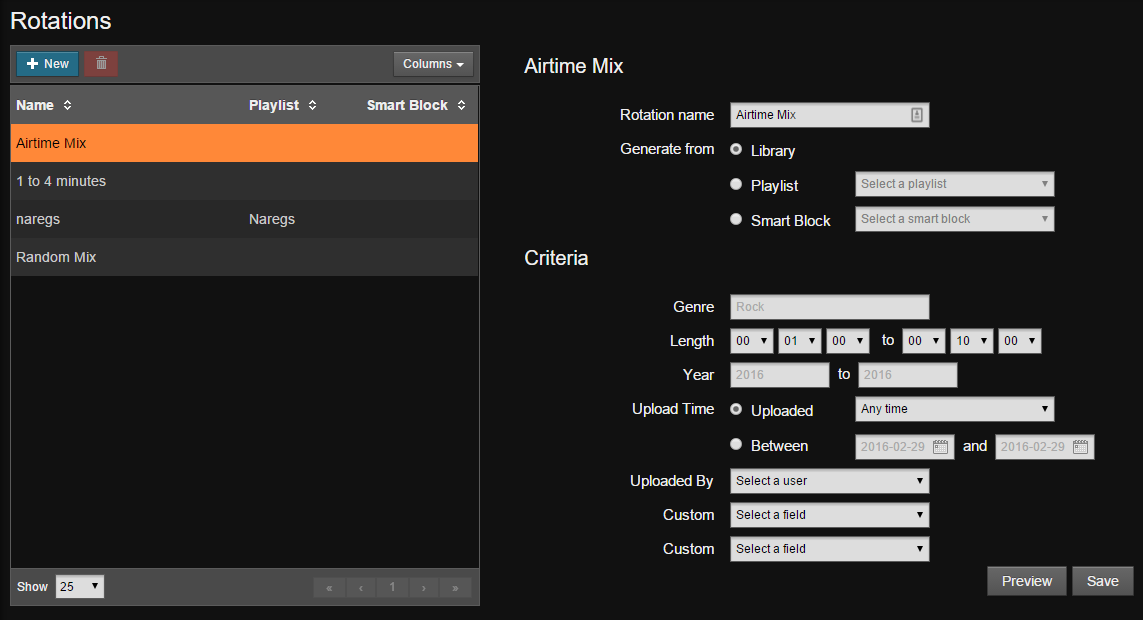
There are two halves of the Rotations page.
Creating a new Rotation

The left half is used to select Rotations for editing or by clicking the + New button, a new Rotation can be created. The right side contains the criteria list to build the Rotation:
Rotation Name
Name the Rotation here. Use descriptive names to find the Rotation later.
Generate from
This field lets Airtime Pro know where to look for tracks to use in the Rotation.
- Library - Searches the entire station library for tracks matching the Rotation criteria. (Default)
- Playlist - Only use tracks from the chosen playlist to create the Rotation. If you choose this option, you cannot apply additional criteria to the Rotation.
- Smart Block - (Advanced feature) If a static Smart Block is chosen, only use tracks from the chosen Smart Block to schedule in the Rotation. If you choose this option, you cannot apply additional criteria to the Rotation.
Criteria
Criteria can be used to narrow down the tracks that will be scheduled in the Rotation. These criteria can be used to exclude station identifications and jingles, long tracks (like podcasts), or for tracks that are uploaded by a certain user, for example.
The option to add these Rotation criteria is only available if your Rotation is being generated from your Library. You cannot apply criteria to a Rotation created from a Playlist or from a Smart Block.
The Rotation will be created based on what is selected here. Your Rotation criteria can be more detailed if your have extensive metadata for the tracks in your Airtime library. The following criteria allow for filtering of track selection;
- Genre - Narrows down track selection to this genre. If ‘rock’ is given, tracks with the genres ‘hard rock’, ‘soft rock’, or ‘punk rock’ will also be selected.
- Length - Only tracks whose lengths fall within the given range will be selected. Values left blank will be considered open-ended.
- Year - Only tracks whose Year field falls within the given range will be selected. Values left blank will be considered open-ended.
- Upload Time - If the ‘Uploaded’ drop-down is selected, only tracks uploaded within selected date range (‘Within the last…’) will be chosen when the Rotation is scheduled. For example, if a show that repeats weekly is scheduled with a Rotation selecting tracks uploaded ‘Within the last week’, the tracks selected will rotate each week to any tracks uploaded since the previous show. If ‘Between’ is selected, only tracks uploaded within the given range will be selected. Values left blank will be considered all-inclusive.
- Uploaded By - Only tracks uploaded by the selected user will be selected for use in the rotation.
- Custom - Custom fields allow for other metadata to be used in track selection. Up to two custom fields may be specified.
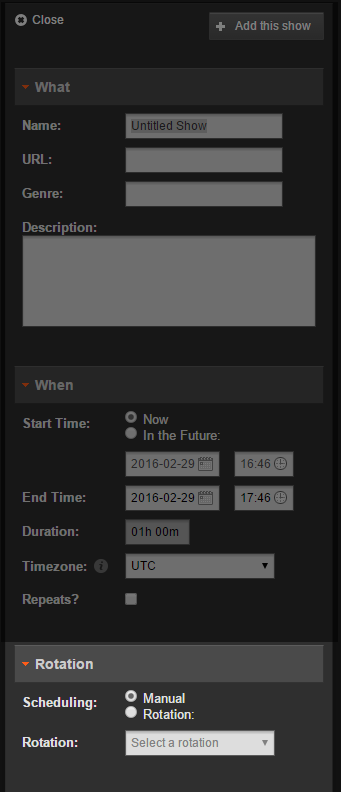
Once you have created a Rotation, you can use the Rotation section in new show creation window. In other words, you can automatically assign a Rotation to a show in the show creation pane when you create a show in the Calendar tab. Rotations can also be added from the Edit Show dialog, or from the Scheduled Shows tab on the Dashboard page.

When a Rotation is filled with tracks prior to airing, Airtime prioritizes tracks based on how recently they’ve been uploaded and how long it has been since it has last been played. Tracks uploaded most recently and have never been played will be selected first, followed by the next most recently uploaded track with the lowest play count. This ensures that Rotations have as much variety possible.
Dynamic Rotations (those using criteria, or dynamic Smart Blocks) in scheduled shows are generated an hour prior to the show airing. When your Rotation is applied to an upcoming show, Airtime will attempt not to schedule any tracks in the previous show that haven’t been played out yet, as well as any tracks that are manually added into the current show. This helps to ensure that your listeners don’t hear tracks repeating within a short period of time.
Since Airtime is going to try to fill the show as precisely as possible with the Rotation feature, you may find repeat tracks in your show if your library is small, or has many long tracks. To perfectly fill a show with tracks, Airtime may automatically adjust the cue points of the tracks by up to half a second each.
Rotations can be used to filled gaps at the end of shows. Both before and after a Rotation is scheduled, the show may be edited and tracks may be manually scheduled as with any other show. Airtime will take into account any tracks already in the show when determining the remaining time to schedule.
0 Comments