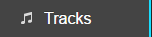
The tracks that you’ve uploaded form your Airtime library. You can search for tracks in your library by selecting the Tracks tab from the menu on the left of the Airtime interface. Your searches become more efficient the more complete the metadata is for your tracks.
Adding Metadata to Tracks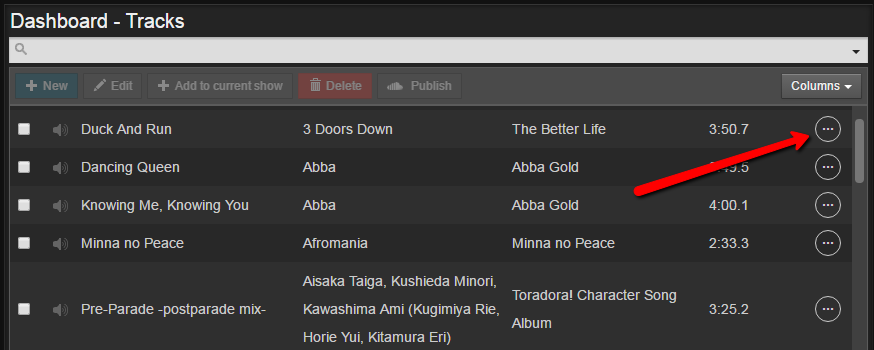
You can edit track information by clicking the Action Menu (the round icon with the three dots) on the right side of the Tracks window.
 >
> 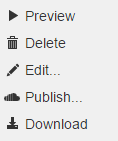
Clicking on this Action menu icon and selecting Edit from the pop-up menu will open a tab in the adjacent window that allows you to fill in more information about the uploaded tracks. Filling in complete metadata for your uploaded tracks will make your searches more accurate. This metadata is also used in the Rotations, Smart Block and Auto DJ features. Filling in the complete metadata ensures fewer playout errors. Once you have entered all the metadata, remember to scroll down to the bottom of the editing fields to click Save.
Once you have filled in your track metadata, you can more easily search the tracks by typing information into the search bar in the Tracks window.
Navigating the Tracks tab 
The Columns menu in the top-right corner of the Tracks window allows you to change which information is displayed in the Tracks window. 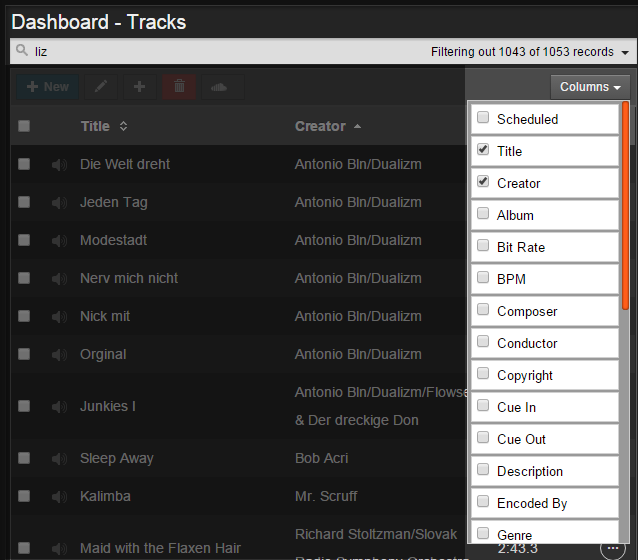
When you click on Columns, a crop-down menu pops up listing the possible column categories to display. Check off the boxes corresponding with the categories you would like to display and click outside of the pop-up window to close the menu.

At the bottom of the Tracks pane, you can adjust the number of tracks displayed per page using the drop-down Show menu. You can skip backward and forwards through the pages using the arrows in the bottom right.
Searching for Tracks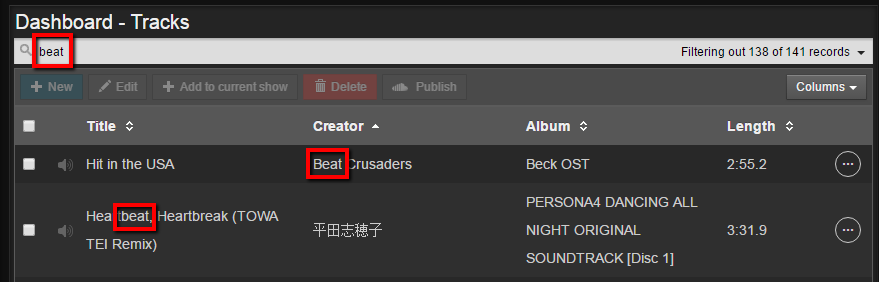
Typing a word into the search bar in the Tracks window will display all tracks that contain that word in either the title, creator or album field.
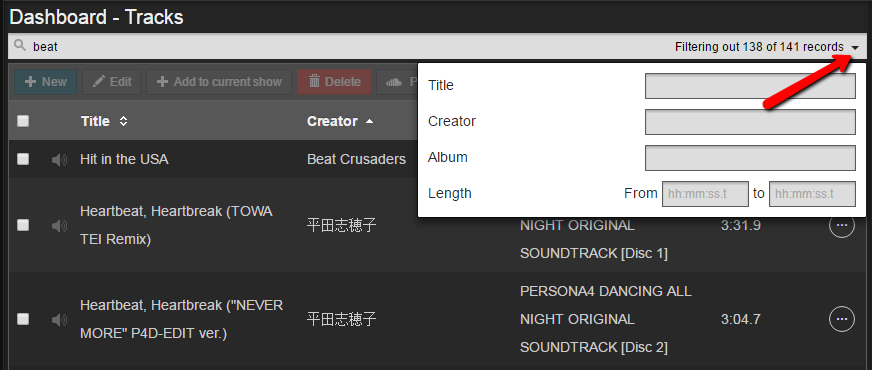
You can perform a more advanced search by click on the down arrow on the right side of the search bar. In the pop-up window, you can specifically search by title, creator, album or length.
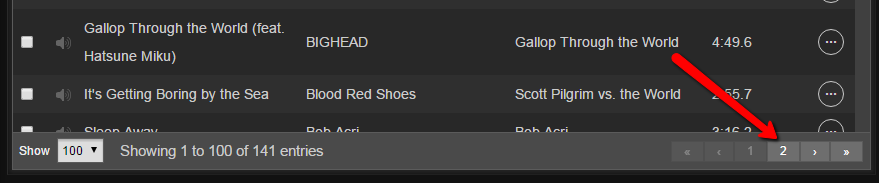
If your search criteria is vague, the entries could appear on more than one page within the Tracks window. Be sure to check the number of pages and entries per page at the bottom of the Tracks window to see if there are more entries on the next page.
0 Comments