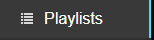
The Playlists tab allows you to group songs together for use in your shows.

To begin making a Playlist click the blue +New button to open a new tab in the adjacent window.
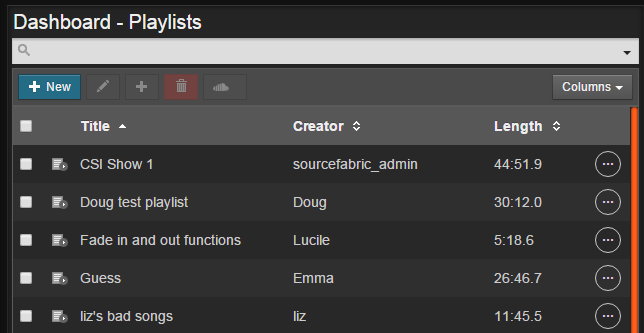
In the new tab that you’ve just opened you can name your Playlist and provide a description.
Click the Tracks tab and search for songs to add to your Playlist. When you have found a track that you wish to add to your Playlist, drag it from the tracks window on the left to the Playlist window on the right.
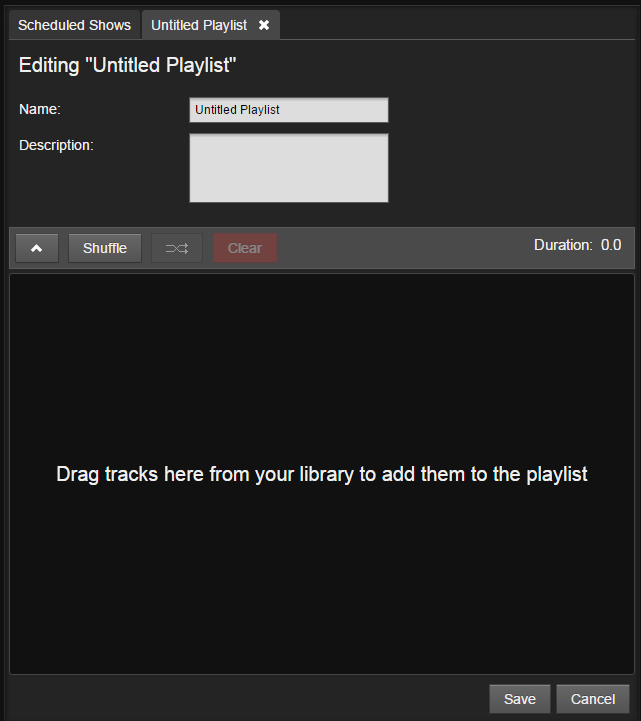
When you have added all the desired songs to your playlist, don’t forget to click the Save button at the bottom of the Playlist window. A green notification will appear beside the Save button to let you know that your Playlist has saved successfully. You can also schedule Smart Blocks and Webstreams into Playlists the same way that you would schedule tracks.
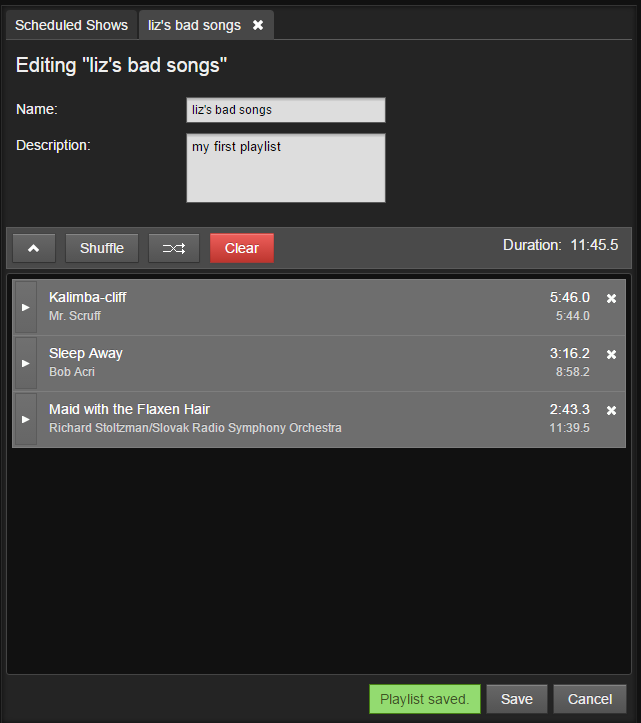
If you want to continue to edit your Playlist at a later date, you can search for it by selecting the Playlist tab. In the Playlist window, select the Playlist that you want to edit, and then click the edit button (which is the pencil icon), directly beside the blue +New button. This will open the selected Playlist to add tracks or edit the Playlist information.
0 Comments