Admins can access the Stream and Live Broadcasting settings in the Settings by clicking on the Settings section of the Airtime main menu and selecting the Streams option.
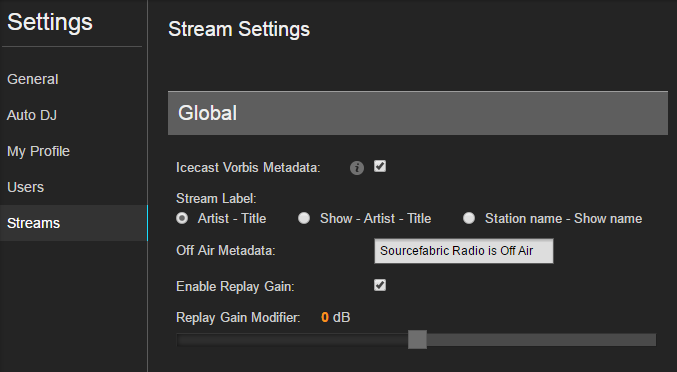
In the Global Settings section of the Streams tab, you will see an Icecast Vorbis Metadata checkbox. This checkbox only matters if you are using an OGG stream. Check the info pop-up or check the Help Desk if you have further questions about it.
If you are using 3rd party widgets, you can customize the metadata that appears on your custom widgets by changing the Stream Label checkboxes. When your radio station in not on the air, a message will appear to let your listeners know that there is nothing currently playing. You can edit this message in the Off Air Metadata textbox. Changes to these settings will not affect the Airtime Player Widget or the info provided by Airtime to your Radio Page.
The Replay Gain checkbox and slide bar enable you to increase or decrease the playout volume of your Stream.
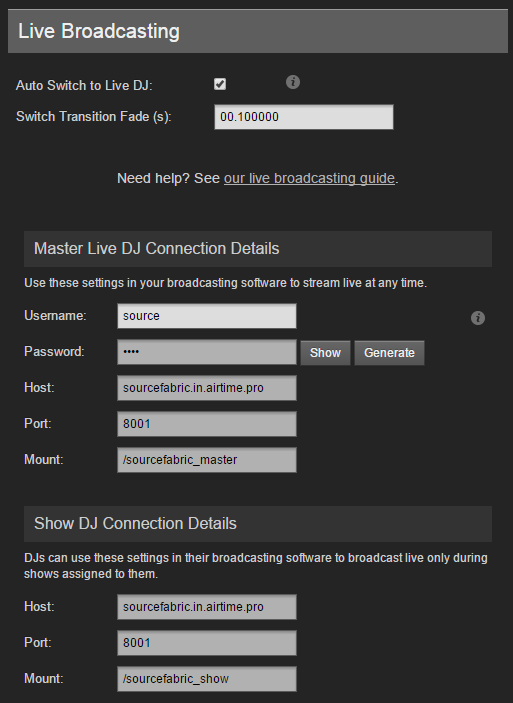
Below the Global Settings, you will find the Live Broadcast Settings section. Live Broadcasting requires the integration of other software in addition to Airtime, whether for DJing or using live voice broadcasting. If you have further questions about setting up your live broadcast software, you can check you the Broadcasting Live section of the Help tab in the Airtime main menu. The two most common software integrations are Mixxx (for live DJing) and BUTT (for live voice broadcasting).
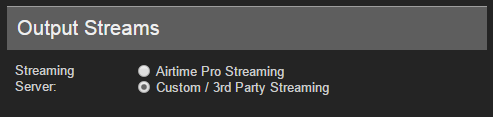
In the top-right corner of the Stream Settings window you will find your Output Streams setting. Your instance of Airtime can be hosted on our servers, or on a custom server of your choice. Note that if you switch back to Airtime Pro Streaming, you will automatically reset all the username, server and password info to Airtime defaults.
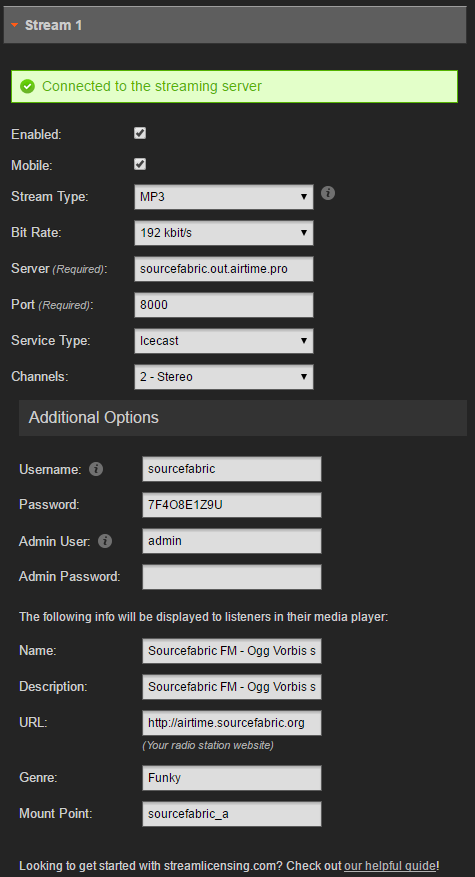
Directly below the Output Streams section you will find detailed information for your Streams. Airtime pro has two playout streams. It is not necessary to adjust the information in these textboxes, unless you are using a 3rd party hosting. If you are using Airtime Pro, this information will be automatically inserted for you. Likewise, the Admin User and Admin Password should be left blank when using Airtime Pro.
It is a good idea to mark one Stream as Mobile, using the checkbox, and set it to a lower bitrate. This will ensure that people who are listening to your radio station are directed to the Stream that is most appropriate for their type of connection.
If you are experiencing difficulties with your playout, it can sometimes be solved by disabling and re-enabling your Streams. You can do this by unchecking the Enabled box, then clickingSave. Remember to re-enable your Steam and click Save when you’re done.

You can view the direct stream URL below the text boxes for each Stream. This Stream URL is what you will need if you are using the TuneIn Radio application.

1 Comments