
You will find the Monitoring icon on the Workspace panel on the left of the Superdesk interface. The Monitoring feature allows each Desk to have a customized view of content.
The content of the Monitoring tab is controlled from the Hamburger menu. Usually the Monitoring tab is set up to show you Desk Stages and Saved Searches that are relevant to your Desk members. You can access Monitoring for your current topic desk from the Workspace Panel by clicking on the Monitoring icon. The Monitoring tab will display the same information to every user on the Desk.
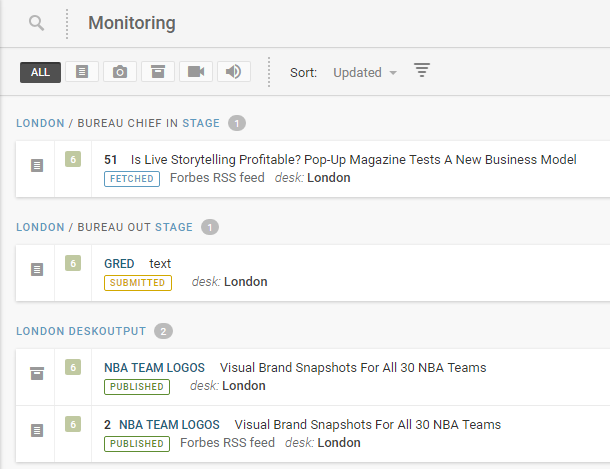
The Monitoring pane will usually be broken up into Stages. Stages are the way in which content is sorted within a Desk. Work stages are set by the administrator in the Desk settings and the Stages that you see may vary from Desk to Desk. Stages could be set to include an input stage, an output stage and a stage for published work, for example. Depending on how your Monitoring has been configured in the Hamburger menu, you might also see Saved Searches in your Monitoring window.

The Monitoring window has a search feature at the top. You can type keywords into the textbox that appears when you click on the search icon, or you can use the filter buttons located just below the search icon. The buttons allow you to filter to articles that are just text, just photos, just packages, just videos, or just sound files.
 This is the Create icon.
This is the Create icon.
In the top-right of the Monitoring interface, you can use the Create icon to make new articles, packages or to upload media from your computer into Superdesk. (See the Creating New Articles section in the Superdesk manual.)
0 Comments