A package is a container consisting of various news items, typically plain text items and image(s). Packages have their own metadata, separate from the metadata of its individual pieces.
Creating an empty package
 This is the Create icon.
This is the Create icon.
Users can create a package by clicking on the Create icon in the top-right corner of the Monitoring pane.
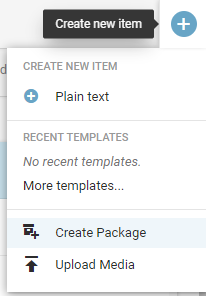
Clicking on the Create icon will open a drop-down menu from which you can select ‘Create Package’ option. (Note that Content Profile names in your Superdesk instance may vary from those in the screenshot above.) Packages have their own metadata, independent of the metadata in its individual pieces.
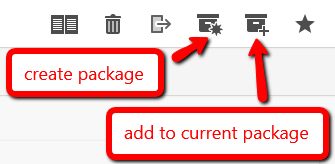
While this empty Package is still open, you can add news items to it by selecting articles from any article list window (such as the Monitoring pane, or Search pane) and clicking the Add to Current Package button at the top of the window.
Creating a package from an article's action menu
In the Monitoring tab or Search tab of the Workspace Panel, users can choose a news item to start creating a new package from, by clicking on the item’s Action menu icon. From the menu that pops up, you can select Create Package. This will create a package containing the original news item and the item’s headline is copied to the package headline.
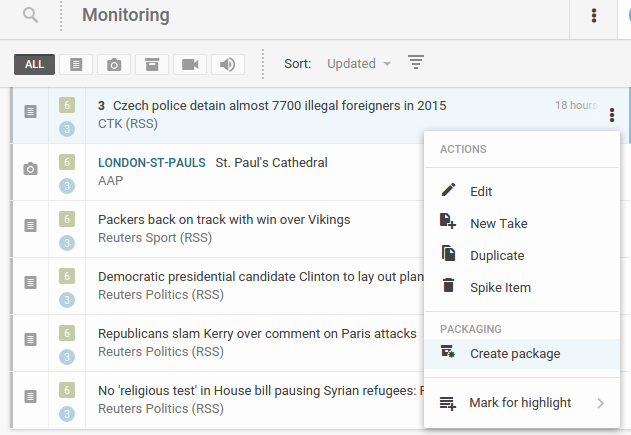
 You can also click the Create Package icon which appears once you select the checkbox beside an item (see Creating a package from multiple items).
You can also click the Create Package icon which appears once you select the checkbox beside an item (see Creating a package from multiple items).
Creating a package from multiple items
In the Monitoring tab or Search tab of the Workspace Panel, users can select multiple items by hovering over the item’s icon on the left side of the article entry, which turns into a checkbox. Check off the boxes of the desired items and click on the Create Package icon in the top-right corner of the window to create a package with these items in it. If you are creating a package from the Search tab, note that you cannot use Ingested articles to create a package. Articles fetched to a desk before they can be added to a package.
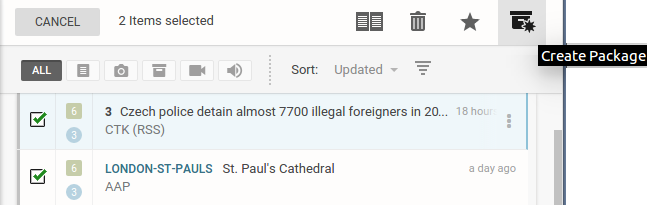
A new package is then created with empty metadata but a copy of the headline from the first item you selected.
Adding items to an existing package
While working on the package (i.e. having it open) users can add more items to it.
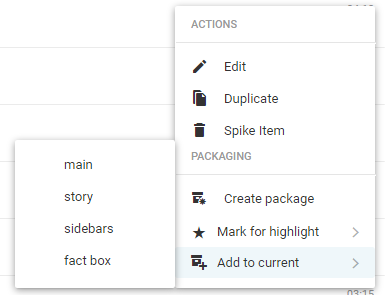
 This is the Action menu.
This is the Action menu.
A single item can be added by clicking on the item’s Action menu and selecting the Add to current option and then choosing whether it should be featured as main, story, sidebars or fact box.
Adding multiple items to a package
Multiple items can be added to a package by selecting their checkboxes and clicking on the Add to Current Package icon in the top-right corner.
Note: The only scenario in which an item cannot be added to a package is if it is killed.
Packages Tab in the Editor Sidebar
When an article is open in editing mode, selecting the Packages tab will display whether the article belongs to a package and the name of that package to which it belongs.
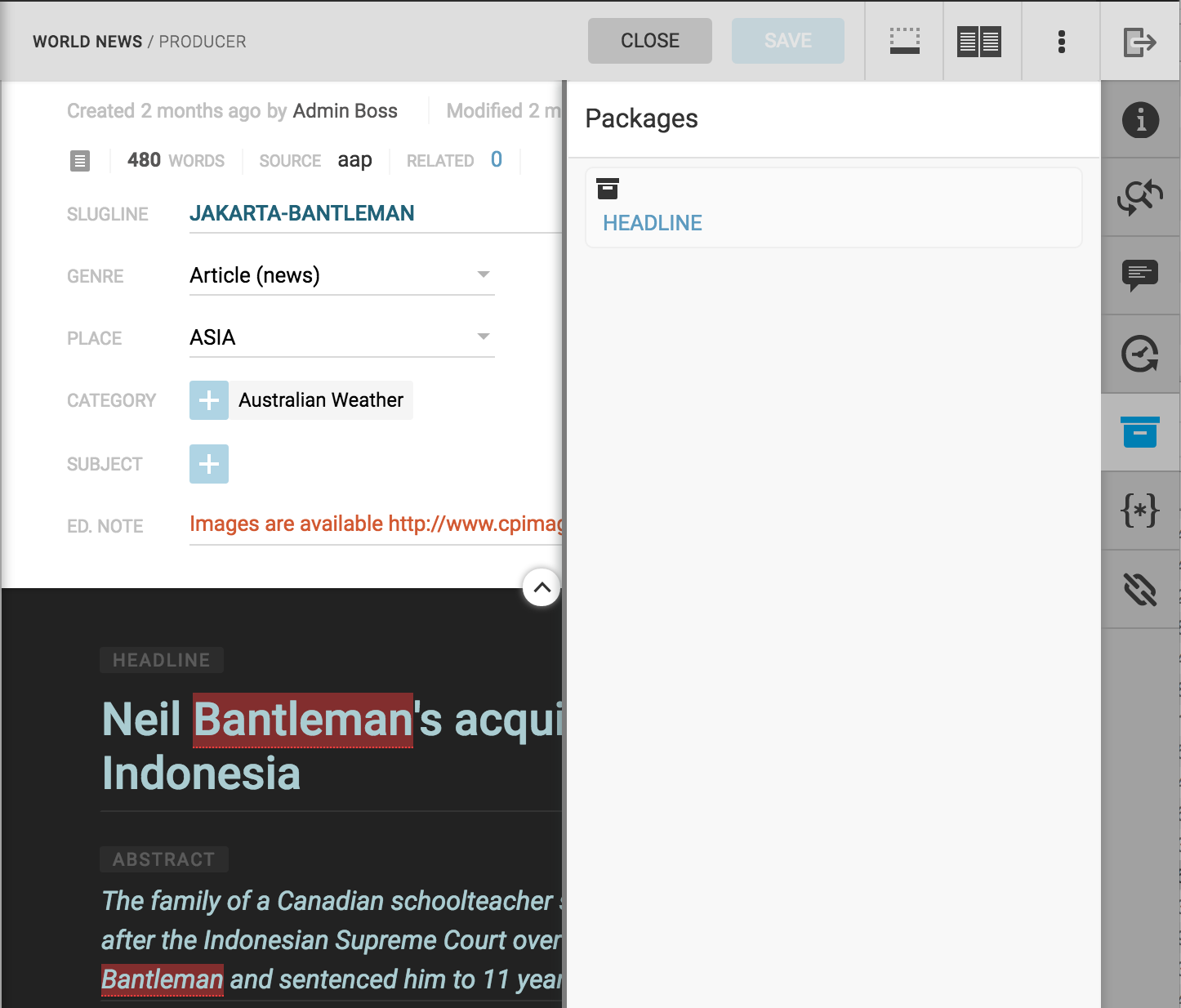
0 Comments