Highlights are collections of news items from a desk. Highlights are most commonly used for content indexes, top-10 lists, section features and all manner of user-curated lists. You can view the Highlights for your desk by clicking on the star-shaped Highlights icon in the Workspace Panel.
![]()
Highlights can be automatically generated against user-defined metadata, or manually curated. They can also easily be published as a unit using the bulk edit actions described in detail in the Superdesk manual.
If you are unable to add articles to a Highlight, or create a new one, check with your Superdesk admin to verify your account has the correct privileges. New Highlights can only be created in the Hamburger menu.
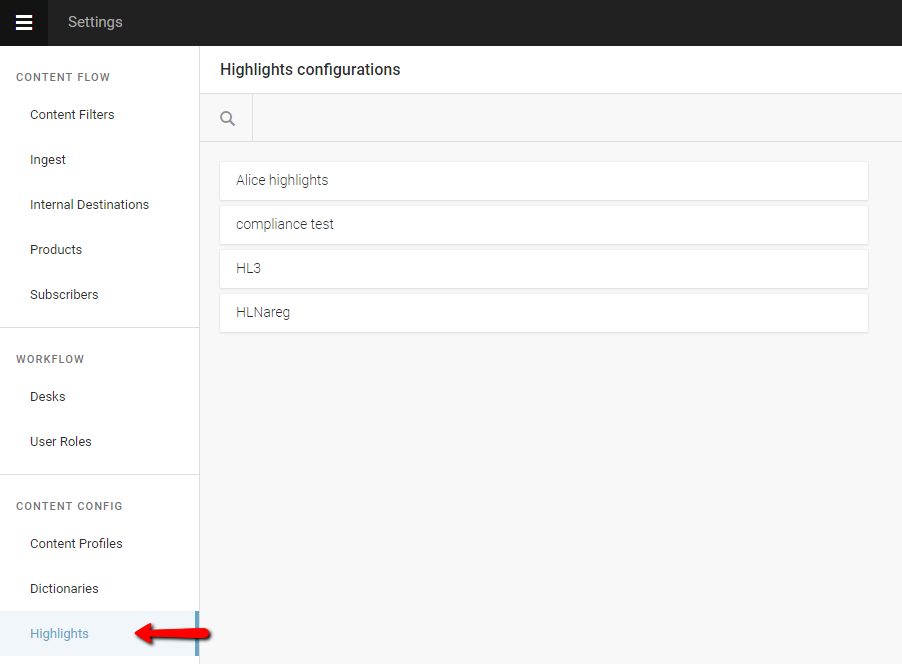
This will then prompt you to choose from a list of available highlights. In the example above, there’s only one highlight list available: Top Stories.
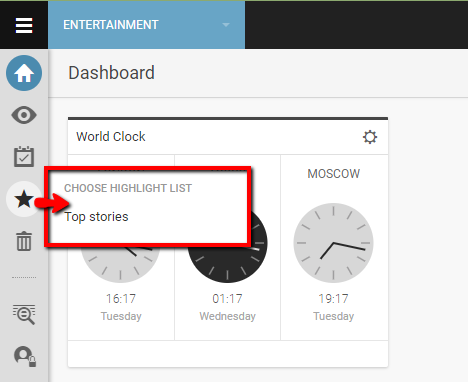
You can have several Highlights at a time to deliver relevant content organised by priority, topic or interest. Articles can be added to Highlights from various stages such as published articles, rough drafts, or simply items that have been recently fetched to a desk. Note that newly ingested articles must be first fetched to a Desk before they can be included in a Highlight.
0 Comments