The Dictionaries tab allows you to select which dictionary Superdesk will use for internal spell check. Superdesk allows admins and users to use multiple dictionaries for spell checking.
If you prefer not to use the Superdesk-internal Spell Check described below, Superdesk can also be integrated 3rd party tools such as Tansa.
To configure a Superdesk-internal Spell Checker, select the Hamburger menu > Settings > Dictionaries, as shown below.
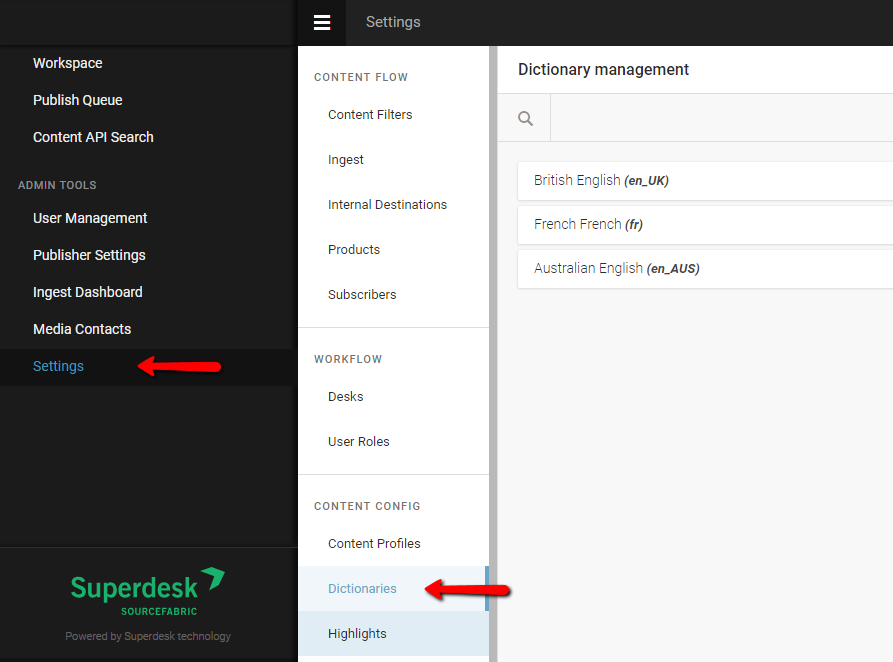
Clicking the Create Icon in the top-right corner of the Dictionary Management pane will give you the option to add a global dictionary, a personal dictionary, or an abbreviations dictionary.
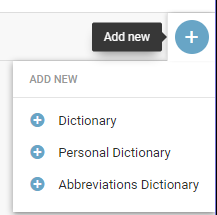
In the Add New Dictionary window, you will need to add a unique name and ISO language code in the textboxes provided. You can check a list of language codes if you are unsure of which code to use. Any global dictionary or personal dictionary will also require you to upload a reference file. Dictionary files must be in .txt format, with one entry per line.
Personal dictionaries are only available for the user that creates it, whereas global dictionaries are available for all Superdesk users in your organization. Once created, you may need to logout and then log back in to begin using the newly created dictionary.
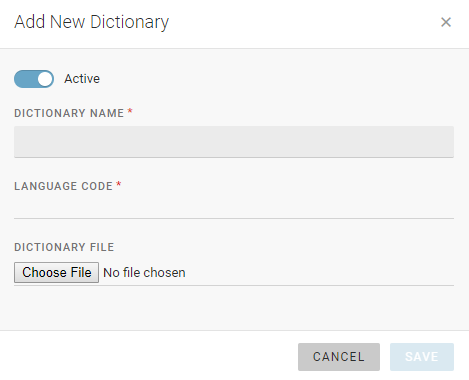
Don’t forgot to set the dictionary to active using the toggle at the top of the dictionary configuration window.
It is possible to have multiple dictionaries with the same language code; for example, a medical dictionary, and a general one. When checking articles, Superdesk will use all of the active dictionaries that match the news item’s language code concurrently. (Note the toggle at the top of the dictionary configuration window can be used to temporarily disable a dictionary).
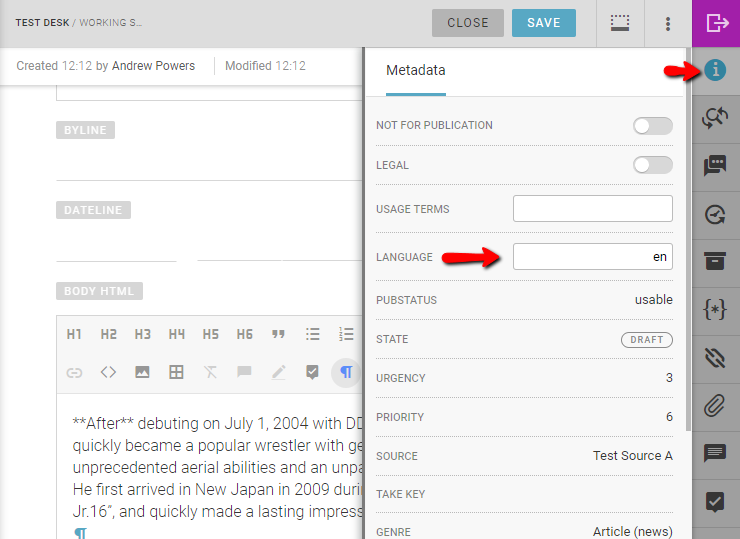
You can view your news item’s current language code by using the information button in the Editor Sidebar when you are editing an article. Read more about using the Superdesk Dictionaries in the Superdesk manual.
0 Comments