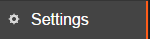
Airtime admins can add and delete users by selecting the Settings tab in the Airtime main menu, and then clicking on the Users tab.
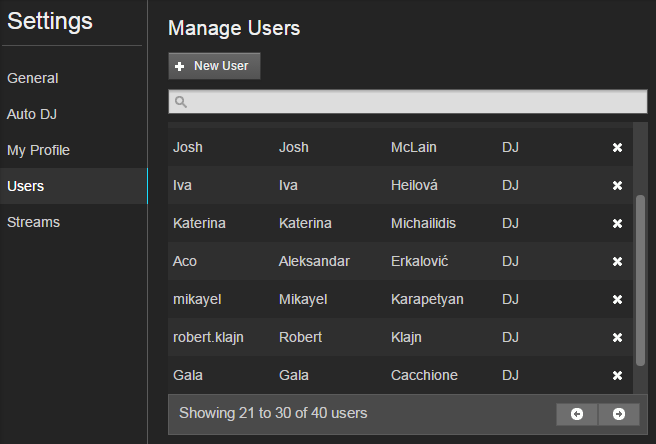
To add a new user, click the '+New User' button at the top of the Manage Users window. This will open a tab on the right where you can enter information for the new user, including a password and contact information. Notify the new user of the username and password that you have selected for them. Note that users log in using their username, not their email address. This applies to all users except for the Super Admin, who can log in with their email address. The user can change everything except for their username after they log in, so choose the username carefully.
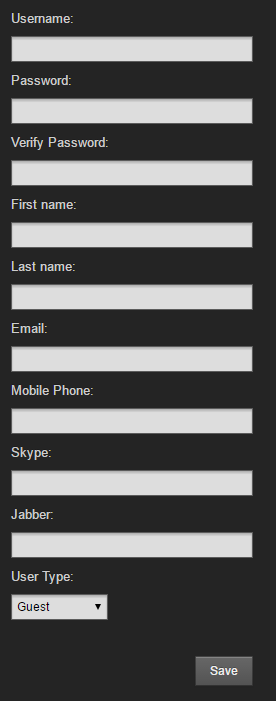
The User Type drop-down menu at the bottom of the new user tab allows you to set privileges for the new user. If you hover over the User Type selected in the drop-down menu, a description of the profile privileges will appear beside it in a black box.
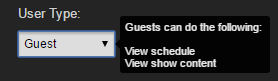
Guest users can:
- View schedule
- View show content
DJs can:
- View schedule
- View show content
- Manage assigned show content
- Import media files
- Create Playlists, Webstreams, Smart Blocks and Rotations
- Manage library content they’ve uploaded
Program managers can:
- View schedule
- View and manage show content
- Schedule shows
- Import media files
- Create Playlists, Webstreams, Podcasts, Smart Blocks and Rotations
- Manage all library content
- Manage Show Source info
- View Master Source info
- Publish to SoundCloud
Admins can:
- Manage preferences
- Manage users
- Manage watched folders
- Send support feedback
- Access playout histories
- View listener stats
- View schedule
- View and manage show content
- Schedule shows
- Enable auto DJ
- Manage Show Source info
- View and Edit Master Source info
- Import media files
- Create Playlists, Webstreams, Smart Blocks and Rotations
- Manage all library content
- Publish to SoundCloud
Super Admins have all the permissions, including those related to billing and account maintenance. There is only one Super Admin per Airtime Pro account.
Note that any admin can change the privileges of a user at any time by selecting a different User Type from the drop-down menu. Admins can also delete users by clicking on the x in the far right column in the User Management window.
Once a new user has logged in, they can change all their Profile information except for their username. They are able to change their personal Airtime display language and user timezone.
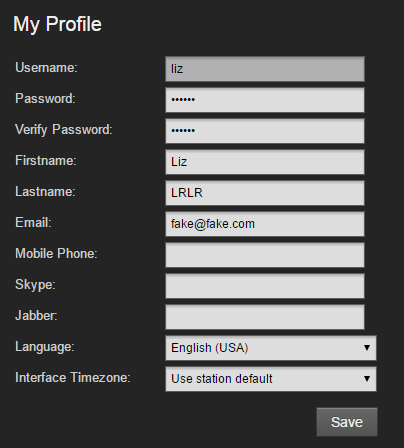
Their personal profile settings can be found by clicking Settings > My Profile or by clicking on their username in the top right corner of the Airtime interface.
Note that the Interface (user) language setting will override whatever the station default language is when the user logs in.
0 Comments