Sticky posts
Since live blogging usually means that new content is added at a rapid pace, Sticky Posts become an essential ingredient to ensure that especially important posts remain prominent for new readers to get up to speed with the basics of the issue you’re covering when they arrive to the blog.
In Live Blog, the Sticky Posts feature enables users to “stick” or “pin” a blog post to the top of their timeline.


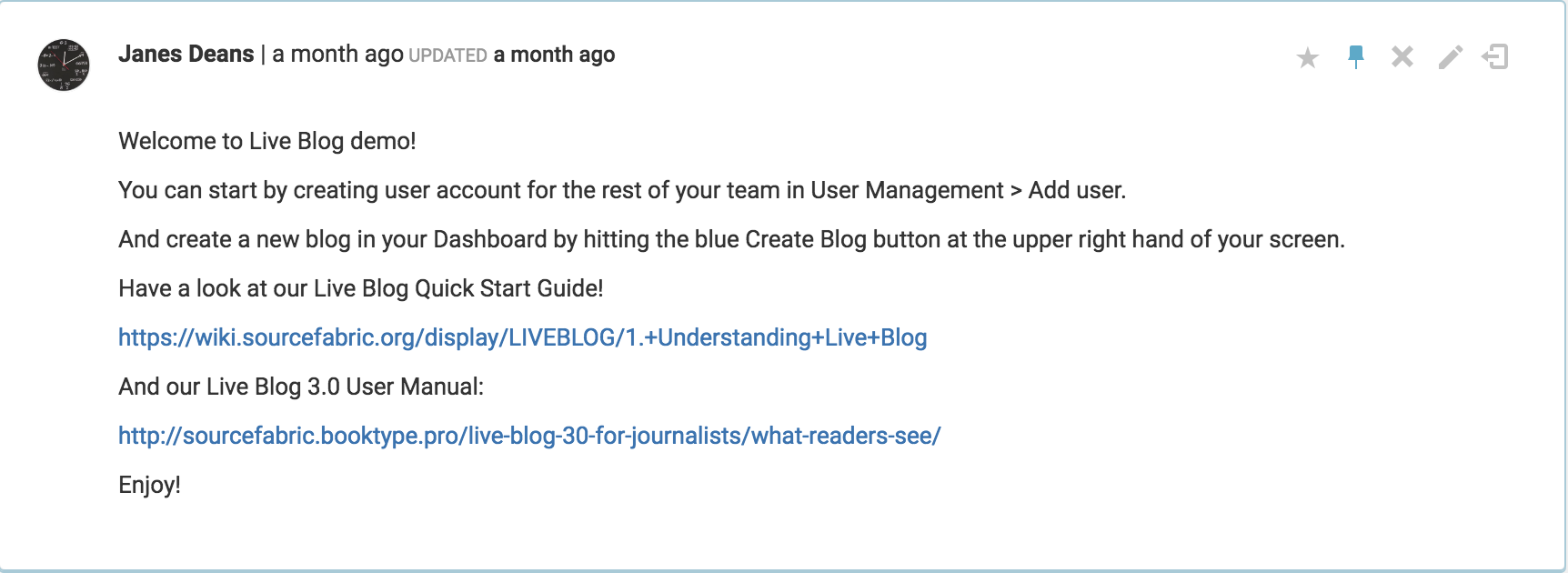
Commonly pinned items include announcements, rules or key background information that is relevant to the reader.
 Pin Icon
Pin Icon
You can tell that a post is sticky when the Pin icon is blue (as opposed to grey) as seen in the above post.
Making a post sticky
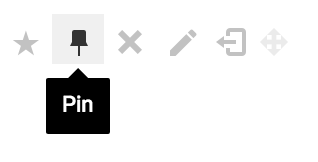
When you click on a blog from the default view after logging in, you will see the blog timeline on the right. At the top-right corner of each blog post is a row of icons, the second of which is the Pin option. Clicking on the Pin icon at the top of a post will make a post stick to the top of a blog timeline. The Pin icon appears in blue for pinned/sticky posts, and grey for unpinned posts. It turns black when you hover over the icon with your mouse.
Editors can make multiple sticky posts to the top of a timeline. There can be up to 100 sticky posts. By default, editors and viewers will see all pinned posts first, but there is an option to collapse the pinned items list from both the readers’ view and from the contributors/editors view.
Blogs that have not yet been published, but are still in their draft stage, can also be pinned.
Unpinning Posts
Pinned posts can be “unpinned” in the same way that a post can be unpublished by the editor in the backend. To unpin a post, click on the blue Pin icon. Once unpinned, the post will be placed in order based on its publish date.
Pinning a New Post
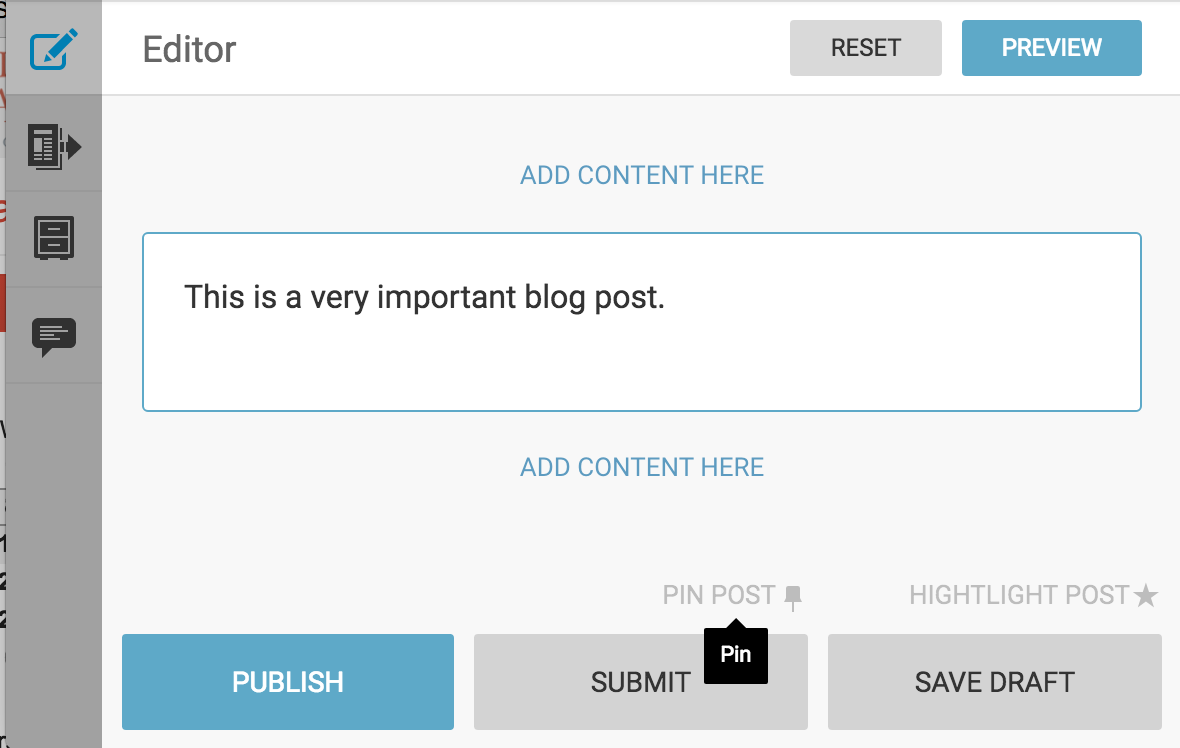
When creating a new blog post, you can set it up so that it immediately publishes as a Sticky Post. After completing your blog post, click PIN POST (above the SUBMIT button). The Pin icon will turn blue and the PIN POST text will turn black, indicating that the sticky feature is active. Then click the PUBLISH button.
Collapsing Sticky Posts in the Live View
If any posts have been made sticky by an editor, readers will see a blue arrow separating pinned posts from regular posts.
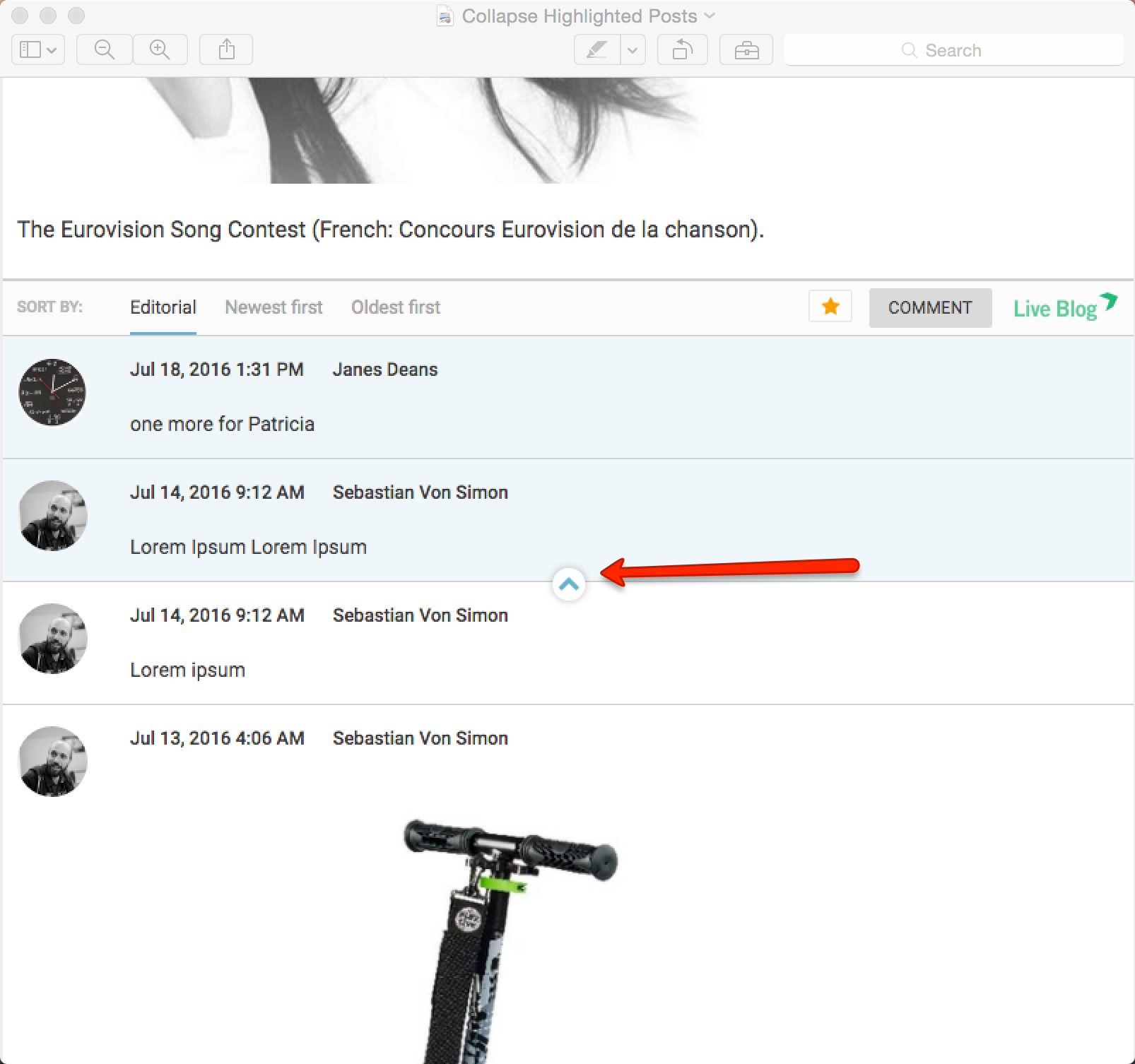
Readers can click on the blue arrow to collapse the list so that pinned posts are hidden.
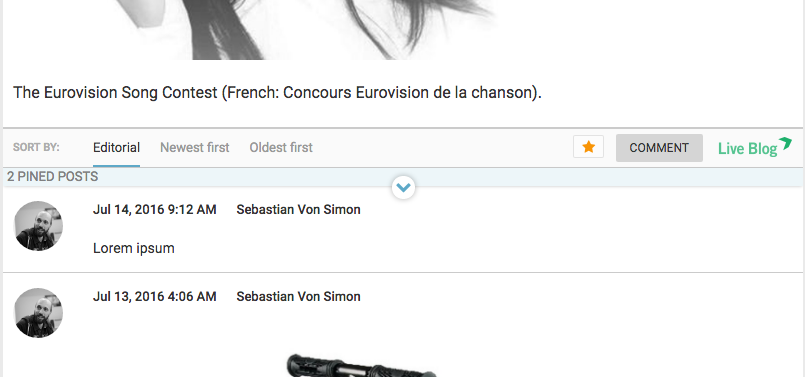
By default, this arrow is visible to readers. However, if no posts have been pinned, the arrow will be hidden as there are no posts to collapse.
0 Comments