Administrators can access User Management from the Settings menu in the top left corner of Live Blog interface. In addition to creating new user profiles, Administrators can also use this menu to disable or re-enable.
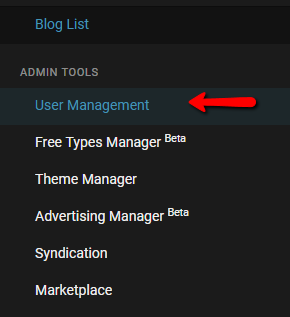
From the bar at the top of the users list, you can users for users by typing their name in the search bar.

You can also toggle for active users using the checkbox beside the search bar. You can adjust the number of entries per page on the right side of the navigation bar. Skip forwards and backwards through the entries using the arrows.
Disabling users
Disabling a user prevents the user from logging in to Live Blog. It’s not possible to delete a user profile completely. Disabling a user is reversible.

 To disable an active user, click on the trash can icon that appears to the right of the user entry as you mouse over it.
To disable an active user, click on the trash can icon that appears to the right of the user entry as you mouse over it.
 To log a user out of all current active sessions, click on the skull icon that appears to the right of the user entry as you mouse over it.
To log a user out of all current active sessions, click on the skull icon that appears to the right of the user entry as you mouse over it.
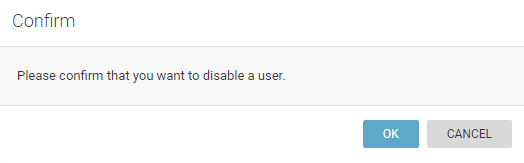
You will need to confirm your choice to deactivate the user profile in the window that pops up.
When you hover over a user that is already inactive, you will see an arrow icon appear to the right of the user entry.

Clicking on the arrow will allow you to reactivate the selected user profile.
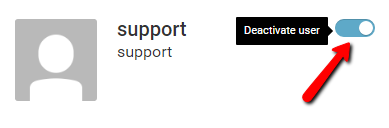
Users can also be activated or disabled in the individual user profile pane by using the blue toggle at the top of the pane.
0 Comments