To add new content to a blog, left click on the blog in the Blog List view.
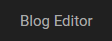
Clicking on a blog will take you into the Blog Editor mode.
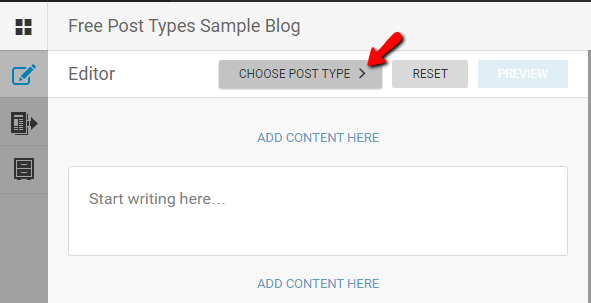
The Blog Editor mode has two halves. The Blog Editor pane, from which you can add new content, appears on the left. You can add various types of posts by selecting the CHOOSE POST TYPE button.
The Timeline view appears to the right of the Editor pane.

The Timeline view displays all the currently published Blog content.
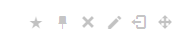
From the Timeline view, editors can change the highlight, pin, delete, edit, unpublish or reorder the posts using the icons on the top right of each post. (pictured above)
In the Blog Editor pane, you might see these icons along the left side of the interface:
![]() Editor tab - allows you to add new content to the blog.
Editor tab - allows you to add new content to the blog.
![]() Contributions tab - for completed posts, not yet published. Awaiting Editor approval.
Contributions tab - for completed posts, not yet published. Awaiting Editor approval.
![]() Drafts tab - incomplete posts, to be edited at a later date.
Drafts tab - incomplete posts, to be edited at a later date.
(You cannot publish directly from the drafts tab.)
![]() Ingests tab - publish syndicated blog posts from this tab.
Ingests tab - publish syndicated blog posts from this tab.
![]() Comments tab - allows editors to publish approved audience comments.
Comments tab - allows editors to publish approved audience comments.
You can find further details about the Editor tabs and the Timeline pane in other parts of this Help Desk.
0 Comments