Airtime has a feature that lets you restrict access to your stream based on your listener’s location.
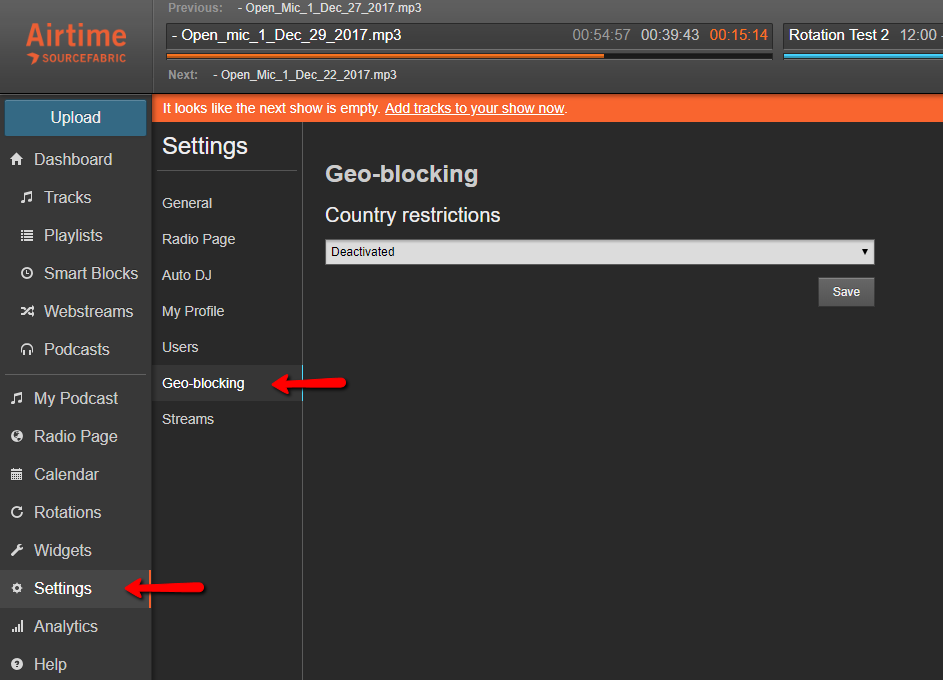
To access your Geo-blocking settings, select Settings > Geo-blocking, from the left side of the Airtime interface.
You will notice that, by default, the Airtime’s Geo-blocking is Deactivated. While Geo-blocking is Deactivated, there are no limitations on who is able to connect to your stream.
In the Geo-blocking pane, you will find a drop-down menu with three different options:
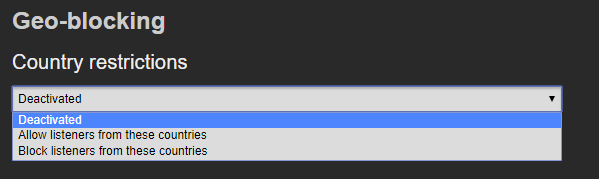
- Deactivated: All listeners can access your stream, regardless of their location.
- Allow listeners from these countries: In this mode, your streams will be accessible ONLY in countries you select. You must provide an exhaustive list of all the countries that will be allowed access. Any country that isn’t in the list, will not be able to access your stream. You can choose as many countries as you like.
- Block listeners from these countries: In this mode, your streams will be inaccessible to the countries that you select. Note that ONLY countries listed will be denied access. All other countries will be able connect to your stream. You can choose as many countries as you like.
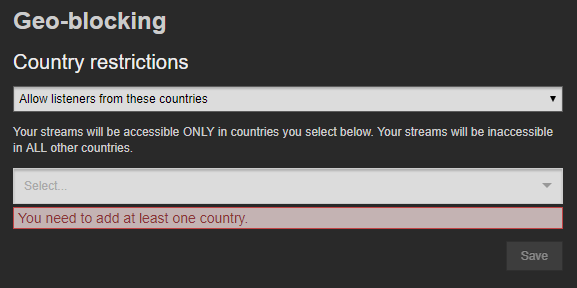
If you choose the “block listeners from these countries” or “allow listeners from these countries” Geo-blocking modes, you will need to specify which countries you would like to block or allow. You will need to select at least one country.
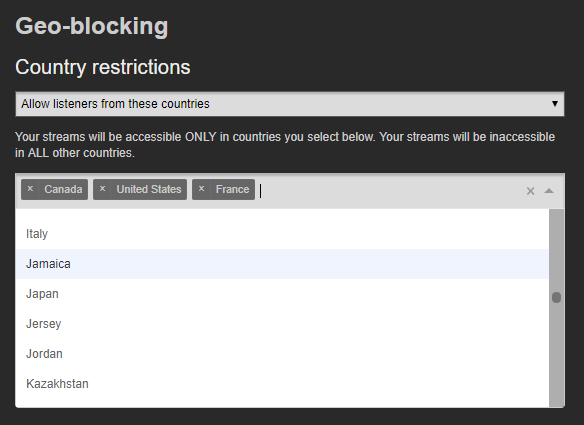
You can select countries either by scrolling through the drop-down menu, or by typing the country name in the top of the drop-down menu.
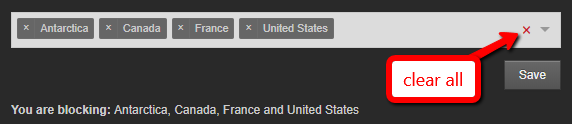
Delete the selected countries at once by clicking on the red ‘x’ beside the drop-down arrow.

If you accidentally block your own county, Airtime will let you know! If you block your country of residence, you will not be able to listen to your own stream.

When you are done updating your Geo-blocking settings, don't forget to click the Save button.
Why is geo-blocking important?
In order for artists to get recognition and be paid for their content, you may be responsible for obtaining music licensing and reporting the titles of the content that you air on your station. You can use the geo-blocking feature to deny access to the regions for which you do not have music licensing. We recommend that you research the music licensing regulations for your region prior to airing any copyrighted content.
0 Comments