Airtime - Connecting to the Show Source as a DJ
In Airtime Pro, only users with the role of Admin or Program Managers can assign the control of shows over to DJs. Assigning control of a show allows the specified user (or guest) to connect to the Show Source, or schedule content for that show.
1) Admin or Program Manager creates a show
To assign the control of a show, you must first create a show.
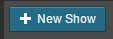
New shows can be created in the Calendar tab of the Airtime main menu. Once in the Calendar tab, you can click the blue '+New Show' button.
Note that users will not be able to connect to the Show Source if the show was automatically generated using the AutoDJ feature. You cannot edit or add DJs to a show that has been automatically generated by the AutoDJ. To assign the control of a show to a DJ or outside guest, you must manually create the show using the '+New Show' button. It is possible to edit an existing show in order to assign control of the show to a different user.
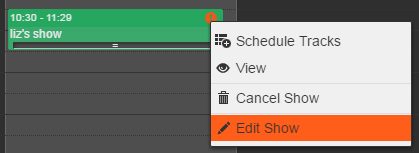
To edit an existing show, find the show in the Calendar and left click on it. Select the Edit Show option. A pane that looks very similar to the New Show window will open to the left with the show details.
2) Edit Live Stream Input Details
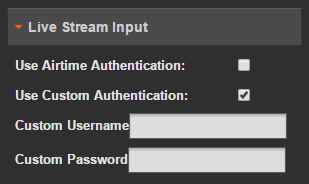
In the Live Stream Input section of the New Show / Edit Show window, you can select between Airtime Authentication and Custom Authentication. Airtime Authentication requires that the DJs use their Airtime usernames and passwords to connect to the stream.
If you choose Custom Authentication, use the information entered in the Custom Username and Custom Password fields to connect to the Show Source. Users can log in using Custom Authentication without having an Airtime Pro user profile.
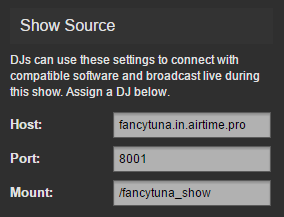
Outside users can connect to the Show Source using the information provided below the Live Stream Input section of the New Show window. You will need to communicate these details to the DJ directly. Authorised users can use compatible 3rd party radio software to connect and broadcast using the Host, Port and Mount information, along with the Custom Authentication information that was entered above.
3) Choose a DJ to assume control
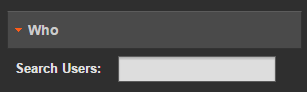
If you are using Airtime Authentication you must scroll down to the Who section of the New Show pane and assign a DJ to that show, otherwise they will not be able to log in. The Show Source will only let a user connect to broadcast live during the time slot of a show they are assigned to (or have the custom login for) and Airtime will disconnect them as soon as their assigned show is over.
4) Save the changes
When you are done adding DJs and editing the Show Source connection details, don’t forget to save the changes by clicking the following buttons, as is appropriate:
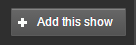 at the top or bottom of the New Show window
at the top or bottom of the New Show window
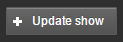 at the top or bottom of the Edit Show window
at the top or bottom of the Edit Show window
5) Notify the DJs
Let the DJs know the date and time of their show, and which authentication they should use to access it.
0 Comments